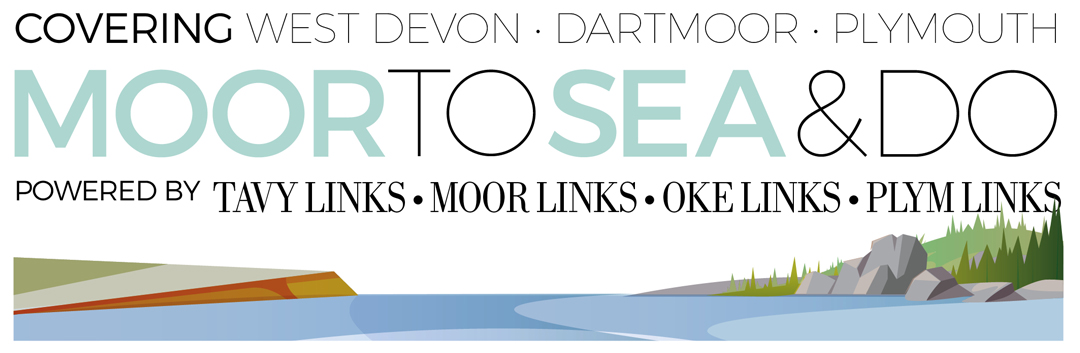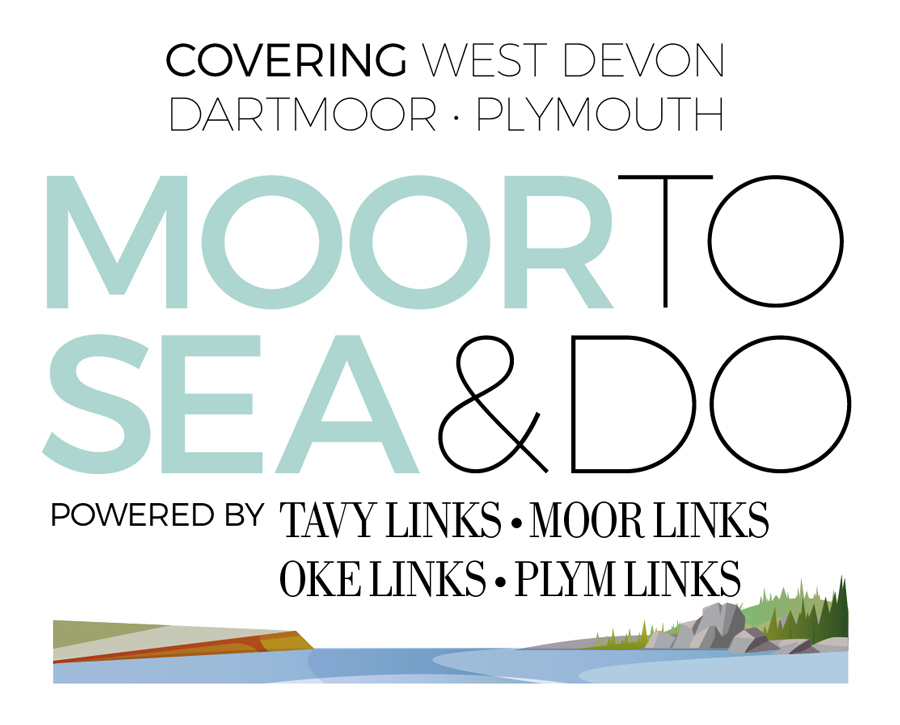Passwords
70% of our time on jobs requiring data transfer and set up involves password issues; people either don’t know them or recovery information isn’t current. If your email account is signed into an app, you’re unlikely to be using a password regularly. However, to access the account on another device, you’ll definitely need it. We highly recommend that you:
- Update your password (requirements 10 years ago were basic)
- Turn on 2-factor authentication so a code is also sent to your phone (preferably a mobile)
- Update contact details in your accounts i.e. ensure your mobile number and recovery email are up to date and accessible.
This includes accounts for email, social media, Microsoft, Apple – and it’s worth checking your bank contact details too. If you don’t know your password and recovery details are outdated, you risk losing access entirely.
WiFi driver issues
We have come across a spate of laptops (and a few desktops) where WiFi has failed to work after an update. To remedy this:
- Click on ‘Start’
- Start typing ‘Device Manager’ (there isn’t an option to click on)
- A box appears; look for ‘Network Adapters’ and expand it by clicking on the tiny arrow pointing to the right
- In the list, find an option with ‘WiFi’ or ‘Wireless’ (e.g. “Intel Dual Band Wireless Adapter” or “Realtek WiFi adapter” etc)
- Right click on the ‘Wireless’ option in the list and choose ‘Uninstall’
- Restart your laptop/PC and the WiFi driver will automatically re-install
- Now reconnect to your WiFi by selecting it in the drop down list and entering your WiFi password.
If this doesn’t work, it could be more serious and we recommend dropping your laptop to us. You are welcome to give us a call to talk you through the above.
Social media
Whenever social media goes down, it causes chaos... We’re likely to see more of this, so don’t panic and start changing passwords. If you make changes when the system isn’t functioning correctly, communications can get confused, making it difficult to re-access your account. If you’re kicked out, try logging back in; if that fails, leave it and try again later.
Optional updates are not so optional…
We see a lot of devices coming in with ‘automatic updates’ turned on, which is fab. However, ‘optional updates’ are often off and we recommend that they are switched on to update the other drivers (software that allows a physical component to speak to the system you are using).
- Go to Windows
- Settings
- Windows Update
- Advanced Options
- Ensure ‘Receive updates for other Microsoft products’ is ‘On’.
Brett Kinsman-Daw, ABC Service
System Error!
Having a tech trouble? You might be able to solve it yourself…
Passwords
70% of our time on jobs requiring data transfer and set up involves password issues; people either don’t know them or recovery information isn’t current. If your email account is signed into an app, you’re unlikely to be using a password regularly. However, to access the account on another device, you’ll definitely need it. We highly recommend that you:
- Update your password (requirements 10 years ago were basic)
- Turn on 2-factor authentication so a code is also sent to your phone (preferably a mobile)
- Update contact details in your accounts i.e. ensure your mobile number and recovery email are up to date and accessible.
This includes accounts for email, social media, Microsoft, Apple – and it’s worth checking your bank contact details too. If you don’t know your password and recovery details are outdated, you risk losing access entirely.
WiFi driver issues
We have come across a spate of laptops (and a few desktops) where WiFi has failed to work after an update. To remedy this:
- Click on ‘Start’
- Start typing ‘Device Manager’ (there isn’t an option to click on)
- A box appears; look for ‘Network Adapters’ and expand it by clicking on the tiny arrow pointing to the right
- In the list, find an option with ‘WiFi’ or ‘Wireless’ (e.g. “Intel Dual Band Wireless Adapter” or “Realtek WiFi adapter” etc)
- Right click on the ‘Wireless’ option in the list and choose ‘Uninstall’
- Restart your laptop/PC and the WiFi driver will automatically re-install
- Now reconnect to your WiFi by selecting it in the drop down list and entering your WiFi password.
If this doesn’t work, it could be more serious and we recommend dropping your laptop to us. You are welcome to give us a call to talk you through the above.
Social media
Whenever social media goes down, it causes chaos... We’re likely to see more of this, so don’t panic and start changing passwords. If you make changes when the system isn’t functioning correctly, communications can get confused, making it difficult to re-access your account. If you’re kicked out, try logging back in; if that fails, leave it and try again later.
Optional updates are not so optional…
We see a lot of devices coming in with ‘automatic updates’ turned on, which is fab. However, ‘optional updates’ are often off and we recommend that they are switched on to update the other drivers (software that allows a physical component to speak to the system you are using).
- Go to Windows
- Settings
- Windows Update
- Advanced Options
- Ensure ‘Receive updates for other Microsoft products’ is ‘On’.
Brett Kinsman-Daw, ABC Service